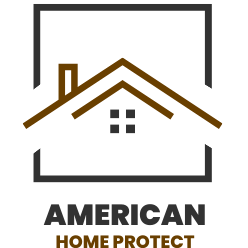A blinking blue light on your Spectrum router can be a source of confusion and frustration, especially when it interrupts your internet access. Understanding what this light signifies is crucial for troubleshooting connectivity issues effectively.
What Does the Blinking Blue Light Mean?
When your Spectrum router’s light is blinking blue, it typically indicates that the router is attempting to establish an internet connection. This can occur during startup or when the router is reconnecting to your network. If the blue light continues to blink for an extended period, it may suggest a deeper issue with either your connection or the hardware itself.
Types of Blue Blinking
- Slow Blinking Blue: The router is booting up.
- Consistent Blinking Blue: There are connectivity issues.
- Solid Blue Light: The router has successfully connected to the internet.
Common Causes of a Blinking Blue Light
Several factors can contribute to this issue:
- Router and Modem Synchronization Issues: The router may not be syncing properly with the modem.
- Loose or Damaged Cables: Any cable connecting the router to the modem or wall outlet may be faulty.
- Spectrum Service Outages: Local outages can prevent connection.
- Faulty Hardware: Either the router or modem could be malfunctioning.
- Overheating or Bandwidth Overload: Excessive load can cause performance issues.
Troubleshooting Steps
If you encounter a blinking blue light, consider the following steps to resolve the issue:
- Restart the Router: Unplug it from power, wait 30 seconds, and plug it back in.
- Check Cables and Connections: Ensure all cables are securely connected and inspect them for damage.
- Restart the Modem: Similar to the router, unplug it for 30 seconds before reconnecting.
- Factory Reset the Router: If previous steps fail, press and hold the reset button for 10-15 seconds.
- Check for Service Outages: Use Spectrum’s website or app to check for any reported outages in your area.
- Contact Spectrum Support: If none of these solutions work, there may be a hardware issue requiring professional assistance.
By understanding what a blinking blue light signifies and following these troubleshooting steps, you can often restore your internet connection quickly and efficiently.
| Light Color | Blinking Pattern | Meaning | Troubleshooting Steps |
|---|---|---|---|
| Blue | Slow Blink | Booting/Firmware Update | Wait 5-10 minutes for the update to complete. |
| Blue | Fast Blink | Connectivity Issue | Restart the router; check coaxial and Ethernet cables; ensure they are securely connected. |
| Green | Solid | Connected to Internet | No action needed; connection is stable. |
| Amber | Blink | Self-test Running | Wait for the self-test to complete; if it persists, consider resetting the router. |
| Red | Solid | Critical Failure | Check for hardware issues; consider contacting Spectrum support. |
The Importance of Your Router’s Lights
The lights on your Spectrum router may seem like mere decorations, but they serve a crucial purpose. These indicators provide valuable insights into the status and functioning of your internet connection. By paying attention to the colours and patterns of the lights, you can quickly identify any issues affecting your network.For instance, a blinking blue light could signal a problem requiring troubleshooting. Understanding the importance of these lights can help you proactively address any connectivity issues before they escalate. So, next time you glance at your router and notice those flashing lights, remember that they are more than just visual cues – they are critical communicators in keeping your internet running smoothly.
What Does a Blinking Blue Light Mean?
Have you ever glanced at your Spectrum router and noticed a blinking blue light? It’s not just there for decoration—it conveys valuable information about the status of your internet connection. But what does it mean when that blue light starts flashing? Typically, a blinking blue light on your Spectrum router indicates that it is establishing a connection with the network. This could happen during startup or when trying to reconnect after an interruption in service. It may also indicate data transmission activity, showing that the router sends or receives information. While seeing a blinking blue light can sometimes be expected, if it persists for an extended period or accompanies connectivity issues, it might signal an underlying problem. In such cases, troubleshooting steps may be necessary to ensure smooth operation and optimal internet connection performance. Remember, understanding what each indicator light on your Spectrum router means can help you identify potential issues early on and take proactive steps to address them promptly.
Common Causes for a Blinking Blue Light
Have you ever noticed your Spectrum router blinking a mysterious blue light? It is alarming when things are not working as they should. A common cause for this blinking blue light could be an issue with the internet connection itself. There may be a temporary disruption in the service or a problem with the network settings. Another possible reason for the flashing blue light is related to firmware updates. Sometimes, routers blink blue as they update their software to ensure optimal performance. It’s essential to allow the update to be completed before attempting any further troubleshooting steps. Interference from other electronic devices or physical obstructions may trigger the blinking blue light on your router. Ensuring that your router is placed in an open area away from potential sources of interference can help alleviate this issue.
How to Troubleshoot the Issue
Facing connectivity issues with your Spectrum router can be frustrating, especially when you see that blinking blue light. But don’t worry; troubleshooting the problem is easier than you think. Start by checking all the connections to ensure everything is properly plugged in. A loose cable could be causing the blinking blue light. Next, try power-cycling your router by unplugging it for about 30 seconds and then plugging it back in. If the issue persists, consider resetting your router to its default settings. Remember to jot down any custom configurations before this step, as they will be erased during the process. Updating your router’s firmware might also resolve the problem. Check Spectrum’s website for any updates or contact customer support for assistance. Following these simple troubleshooting steps, you can quickly eliminate that pesky blinking blue light and enjoy seamless internet connectivity.
Other Spectrum Router Lights and Their Meanings
Understanding the meanings behind all the different lights on your Spectrum router can help you troubleshoot any issues. Besides the blinking blue light, other indicator lights on your router convey important information. One ordinary light is a steady green light, which typically indicates that everything is functioning correctly and there are no connectivity issues. On the other hand, a solid red light could signal a problem with your internet connection or hardware. An amber-coloured light might indicate that an update is available for your router’s firmware. Paying attention to these various lights and their meanings is essential to ensuring the smooth operation of your network. By being aware of what each light signifies, you can quickly identify any issues and take appropriate action to resolve them promptly.
The Best Ways to Maintain Your Spectrum Router
You can ensure the optimal performance of your Spectrum router by taking a few key steps. Keep your router in a well-ventilated area away from obstructions that could interfere with the signal. Remember to power cycle your router regularly to keep it running smoothly. Updating your router’s firmware is crucial for security and performance enhancements. You can easily do this through the Spectrum website or by contacting customer support. If you encounter any issues with your router’s lights or performance, don’t hesitate to troubleshoot or contact professional help. By following these best practices for maintaining your Spectrum router, you can enjoy reliable internet connectivity and avoid potential issues in the future. Stay proactive in caring for your equipment to continue enjoying seamless online experiences!